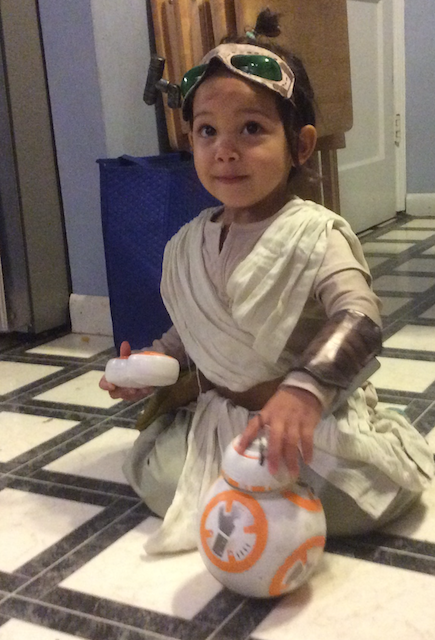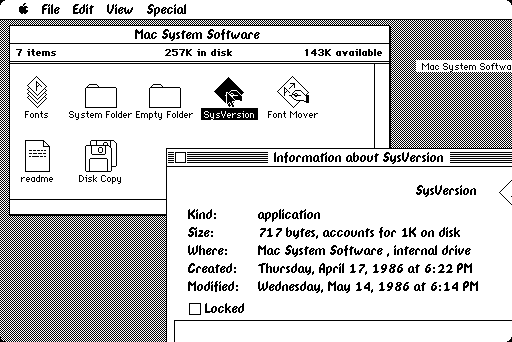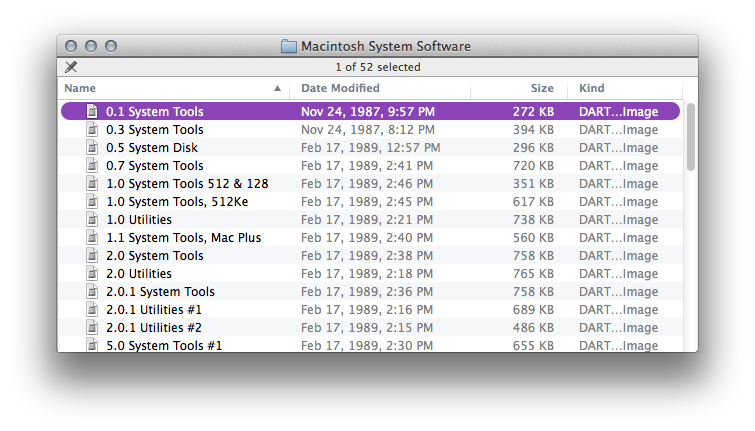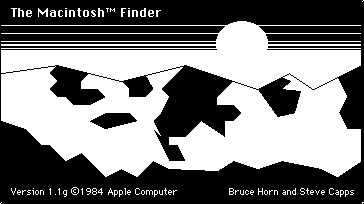Sigh… not sure why this was so painful. After years away, I thought it would be nice to re-visit FreeBSD on my dedicated malware analysis laptop. While I had used FreeBSD for over a decade on personal server systems, I’ve never really used it as a desktop system, but I’m tired of the Linux disto situation. Besides, I’ve always been more comfortable on BSD-based systems.
But let’s face it, some Linux distros are much better at working as desktop systems. Here’s my (on-going) work to get FreeBSD 11.0RC2 going on my spare ultrabook.
During install make sure to configure the internal drive as GPT partition table and be sure the EFI partition is listed first.
After the install, enter the firmware to create “a new boot option” and indicate the location of the proper UEFI boot file.
Add boot option: Internal SSD
Select Filesystem: [accept default]
Path for boot option: \efi\boot\bootx64.efi
Form here, I’m basically just going to follow the FreeBSD desktop install instructions from CoolTrainer: https://cooltrainer.org/a-freebsd-desktop-howto/
Next swap CapsLock and Ctrl keys, because that’s just better:
echo 'keymap="us.ctrl" >> /etc/rc.conf
Then go into the System->Preferences->Hardware->Keyboard->Layouts and select “swap ctrl and caps lock”.
Some additional things I had to do:
- installed emacs (text editor)
- installed redshift (like flux)
- installed slim (login manager)
- installed cairo-dock (like Mac OS X dock)
- installed cairn-dock-plugins
- installed launch (like Alfred/Quicksilver)
- installed compton (compositing window manager)
- installed Chromium
Things I still need to work out:
- Removable Media
- SD card
- Touchpad
- WiFi panel for Gnome
- Gnome 2/Mate sound